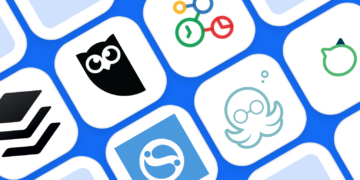Sometimes, you don’t want to show a particular post on your profile. But you also don’t want to delete a post which has so many likes and comments. Instagram’s archive feature lets you archive your posts easily. Scroll to read more about how to hide and unhide posts on Instagram.
Best Part: Only you can see these hidden posts. Isn’t it the perfect form of cleaning?
A Step-by-Step Guide to Hide a Post on Instagram
Sign in to your account and open your Instagram Profile Page.

Select the post you want to hide or archive.

Tap (iPhone) or
(Android) in the top right.

A drop-down would appear. Select the “Archive” option. And your post would be archived.

That’s it! Now nobody know what was there before. But hey, where did your archived post go after hiding it?
How to locate your archived/hidden posts?
Go to your profile by tapping 

Tap

Tap Archive.

A Step-by-Step Guide to Unhide a Post on Instagram
Again, follow the same step and reach the archive folder.
- Go to your profile by tapping
in the bottom right of your mobile phone or top right of web Instagram.
- Tap
- Tap
Archive.
- Here you’d find stories and post archives on a drop down menu. Select post archives.
You’d find all your archived/hidden posts here.

After this,
Tap the post you’d like to unhide and show on your profile.

Tap (iPhone) or
(Android) in the top right, then select Show on Profile.

And your post would be back again on your profile. Wasn’t it easy.

Conclusion:
With a few click, you can hide and unhide posts on Instagram. This hiding procedure is also known as archiving or archive posts. In addition to this, you can archive posts multiple times as there is no time limit. Similarly you can hide and unhide as many posts as you want. In fact, if you want to archive all your posts, you can do that as well.
Check Instagram guidelines to know more. Moreover, you can also read how to get verified on Instagram.